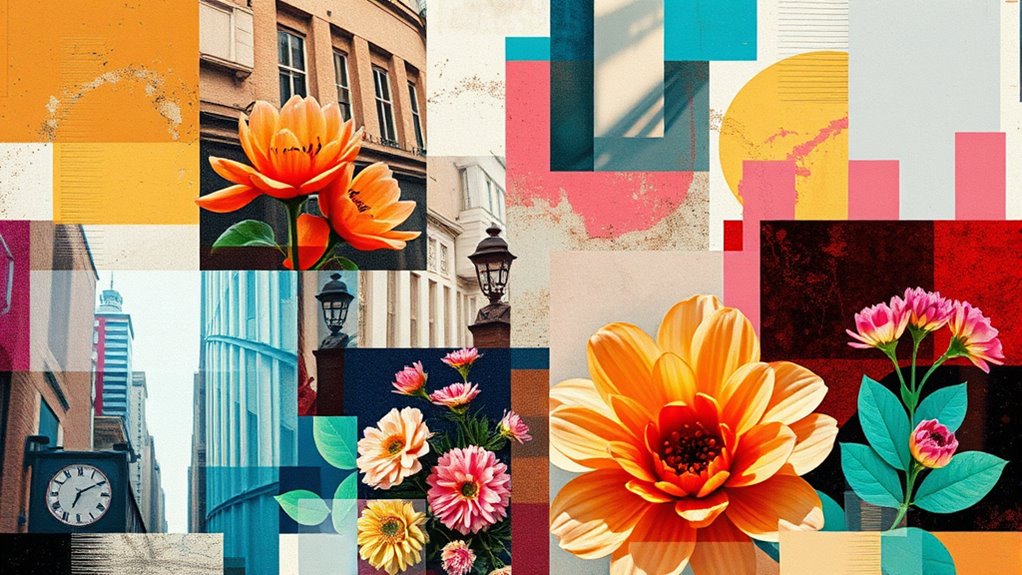Digital collage involves layering photos and textures in software like Photoshop or GIMP to create cohesive, visually striking artwork. You can blend images using masks, blending modes, and opacity adjustments to achieve seamless integration. Adding text and textures enhances depth and interest, while experimenting with filters and effects elevates your piece. If you explore these techniques further, you’ll discover how to craft complex, compelling compositions that showcase your unique style.
Key Takeaways
- Use software like Photoshop or GIMP to import and organize multiple photos and textures as separate layers.
- Apply masking techniques to selectively hide or reveal parts of each layer for seamless integration.
- Utilize blending modes and opacity adjustments to unify diverse elements and create cohesive compositions.
- Incorporate text with various fonts and effects to add narrative or visual interest within the collage.
- Experiment with filters, effects, and layer adjustments to enhance mood, depth, and overall aesthetic.

Have you ever wondered how artists combine multiple images into a single, striking visual? Digital collage makes this possible by allowing you to blend photos, textures, and text seamlessly within software. This technique is rooted in the art of photo manipulation, where you can take different visual elements and craft something entirely new. Think of it as working with mixed media, but in a digital format—where layers, masks, and blending modes give you unlimited creative control.
Digital collage combines photos, textures, and text to create striking, layered visual stories through seamless blending and manipulation.
When you start a digital collage, you’re fundamentally working with an array of images that you can resize, reposition, and blend. You might choose high-resolution photos, scanned textures, or even hand-drawn elements that you’ve digitized. The key is to experiment with how these components interact visually. For example, overlaying a textured paper background behind a portrait can add depth, while adjusting opacity levels can create subtle shifts between images. Photo manipulation tools like masking and layering enable you to hide or reveal certain parts, helping you craft a cohesive scene from disparate elements.
Using software like Photoshop or GIMP, you can manipulate each layer independently, tweaking color balances, applying filters, or adding effects to unify the overall look. This process allows you to seamlessly merge images with different styles or qualities, creating a balanced composition. You might also incorporate text, which adds another layer of meaning or aesthetic appeal. Text can be manipulated with various fonts and effects—distressed, transparent, or integrated into the background—enhancing the visual narrative of your collage.
The beauty of digital collage is that it’s a flexible, iterative process. You can easily undo actions, try different combinations, or add new elements without damaging your original files. This flexibility encourages experimentation, letting you push boundaries and discover unexpected results. As you work, consider how contrasting textures and colors interact—smooth against rough, warm against cool—to generate visual interest and emotional impact.
Ultimately, digital collage is about storytelling through layered visuals. Using photo manipulation and mixed media techniques, you craft complex, textured compositions that evoke mood, provoke thought, and showcase your personal style. With practice, you’ll develop an instinct for balancing elements and harmonizing diverse images into a unified piece. The digital universe grants you endless possibilities to transform simple photos into compelling, layered artworks—making every project an opportunity to innovate and express creatively.
Frequently Asked Questions
What Are the Best Software Options for Digital Collage?
You should try Adobe Photoshop, Canva, or GIMP for digital collage. Photoshop excels in photo editing and texture blending, giving you advanced tools to layer images seamlessly. Canva offers user-friendly options for quick collages and texture effects, perfect for beginners. GIMP is a free alternative with powerful features for photo editing and texture blending. Choose based on your experience level and project needs, and you’ll create stunning collages effortlessly.
How Can I Improve the Resolution of My Collage Images?
To boost your collage’s clarity, start by sharpening your image resolution with effective upscaling techniques. Use software like Photoshop or GIMP to increase pixel density without losing quality. You can also explore AI-powered upscaling tools that intelligently enhance details. Remember, applying these techniques thoughtfully guarantees your images stay sharp and stunning, transforming ordinary pixels into polished, professional-looking collage creations.
What Are Common Mistakes to Avoid in Digital Collage?
Avoid common mistakes like ignoring color harmony, which can make your collage look disjointed. Be careful with copyright concerns by using royalty-free images or obtaining proper permissions. Don’t overcrowd your composition, as it can become cluttered and confusing. Also, neglecting proper layering and blending can result in a flat, unprofessional look. Stay attentive to these issues, and your digital collage will be more cohesive and ethically sound.
How Do I Seamlessly Blend Different Textures?
To seamlessly blend different textures, focus on matching their tones and lighting first. For example, if you’re combining rough burlap with smooth paper, adjust brightness and contrast to make passages smoother. Use soft brushes or layer masks for texture blending, ensuring edges fade naturally. This technique creates seamless integration, making your collage look cohesive and polished. Experiment with opacity and blending modes to refine the texture blending further.
Can I Print My Digital Collage Without Losing Quality?
Yes, you can print your digital collage without losing quality by ensuring it has a proper print resolution, typically 300 DPI, and avoiding excessive image scaling. Before printing, check your file’s resolution and size in your software. If you need to resize, do it carefully to maintain quality. Export your collage in a high-quality format like TIFF or JPEG to get the best print results.
Conclusion
Now that you’ve mastered layering photos and textures in software, you’re unstoppable. Your digital collages will blow minds, bending reality so wildly that even Picasso would be left in awe. With your newfound skills, you can create worlds so rich and vivid, they practically jump off the screen. So go ahead—dive into endless layers and textures, and turn your digital art into something so extraordinary, it’ll make history forget the word “impossible.”